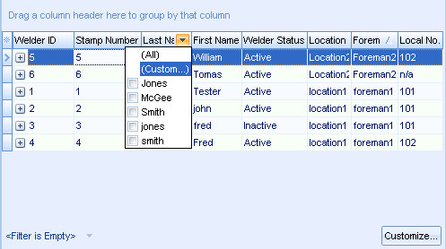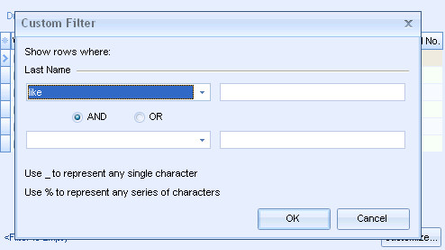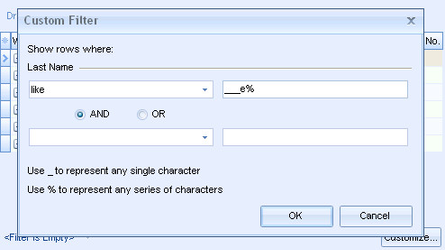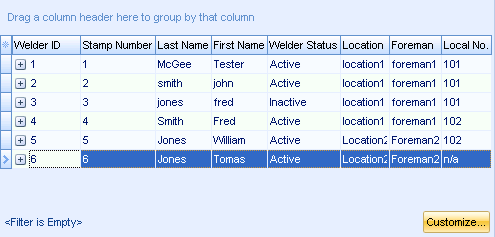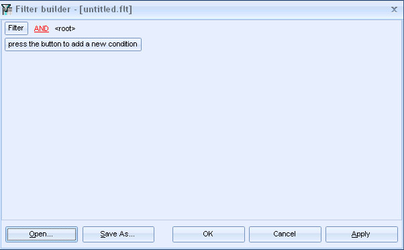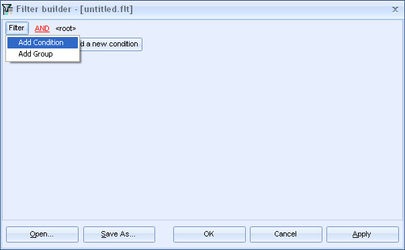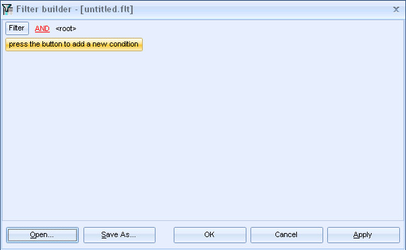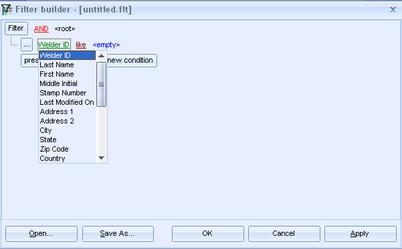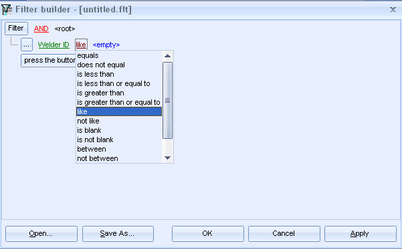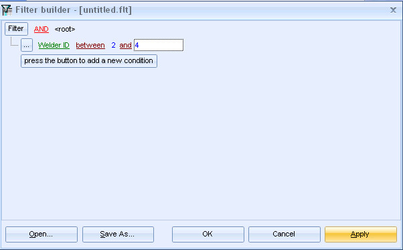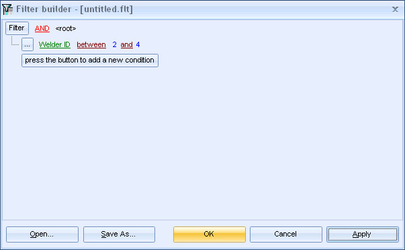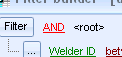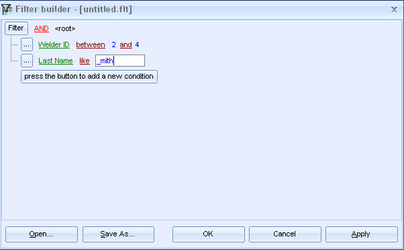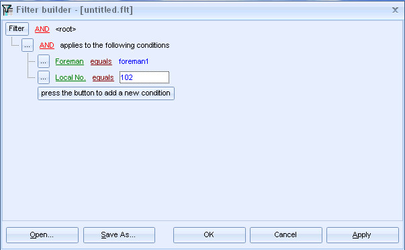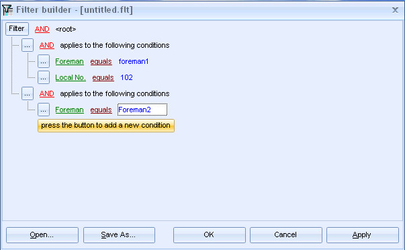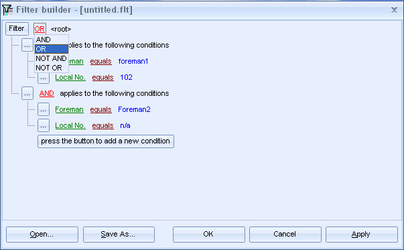Filtering - Advanced
Advanced Filtering Level 1
Select the Customize option from the headers to enable more advanced Filtering.
This will enable this Custom Filter Screen.
As indicated wildcards can be used easily here.
Advanced Filtering Level 2
Very complex filters can be constructed via the "Customize" button.
This evokes the Filter Builder
Single Condition Advanced Filter
From the Filter build select Filter→Add Condition or press the press the button to add a new condition button.
Select the Green Text to set the field that will be filtered on.
Set the logical operator for the filter (for example equals, does not equal). Some conditions will not make sense for some fields (for example "is greater than" for a text field like name).
Set the value for the filter's condition and select Apply or OK.
Notice that in the above example the logical Operator was set to AND. For a single condition this is irrelevant.
Multiple Condition Advanced Filter
To add multiple conditions continue with the above process selecting "Add Condition" or "Add Group". As Conditions are added the Logical Operators of OR and AND (and the less used NOT AND/NAND and NOT OR/NOR) become important to achieving the desired results.
Groups allow logical organization of the Filters with nested statements.
This is where the Logical Operators are of critical concern. Given Foreman and Location can only be set one for each Welder a filter like this must product 0 results given the top node logical operator is set to AND.
However altering this to OR may produce the desired results.
For Report Filtering with >1 table/dataset please see-
Multiple Tables or Dataset Filtering