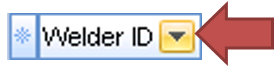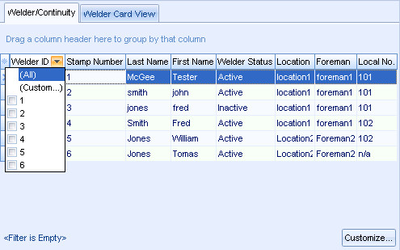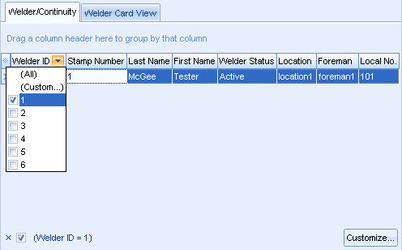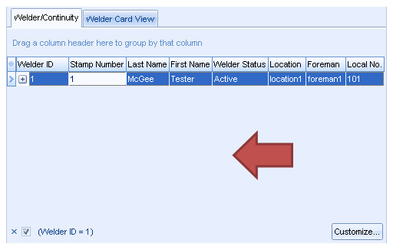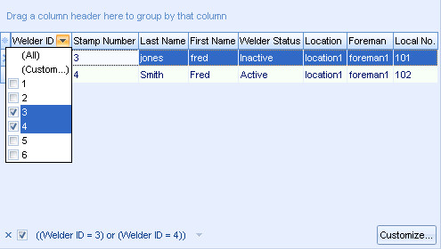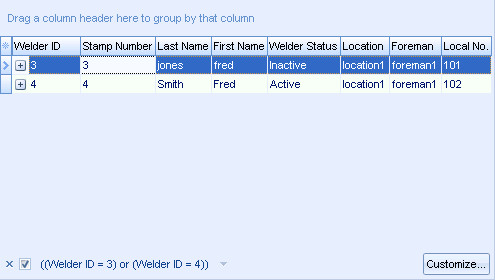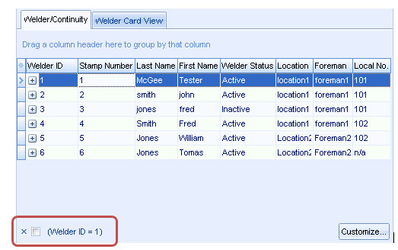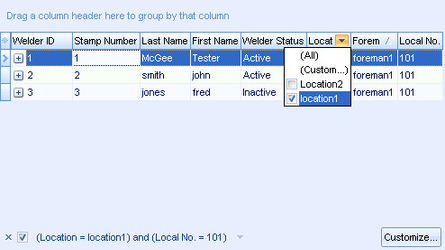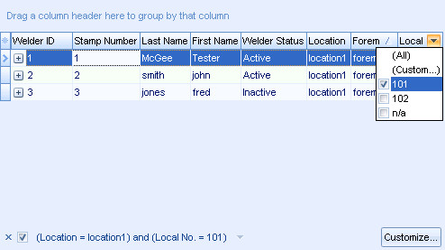Filtering - Basic
Filtering allows for information displayed in rows within the GRID to be excluded based upon the value present in a given record for a given column header. For example, with a filter all welders with the last name “Smith” could be excluded or all welders with any last name except “Smith” could be excluded.
Basic
Basic filtering in the CEI GRID is quite easy and allows for exclusionary filters on one or more values within one or more columns.
Single Filters
To filter on a single value within a single column “hover” (place the mouse over something without clicking any buttons) your mouse over a column header and single left click on the square highlighted “down arrow” box that appears (see below).
The Filter column dropdown screen will appear with the default checkboxes for “(All)” and “(Custom)” and a list of checkboxes each value that appears in a row within the given column.
To exclude all but a given value place a check in the checkbox to the left of that value via a single left mouse click. Release the mouse and the below will appear below this column dropdown.
To close the column dropdown click anywhere outside the GRID or on any empty space within the GRID, for example where the below arrow indicates.
Notice that at the bottom of the GRID the filter is described.
Multiple Filters (Same Column)
Multiple values can be selected within a given column with a single left mouse click in the checkbox next to each value you wish not to exclude.
The Filter column dropdown screen will remain available until you click outside it and may be reopened and additional exclusions added to the filter by clicking on the square highlighted “down arrow” filter box.
Enable/Disable a Filter
Select this checkbox to enable or disable a filter.
Previously used filters are available during the same session.
Filters can be used on any combination of columns. By default they are AND or EXCLUSIVE. Meaning all conditions must be met for a result to appear.