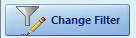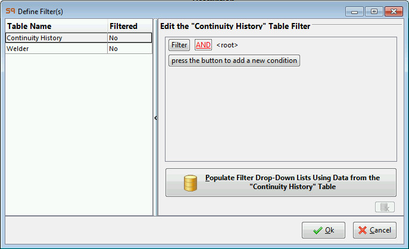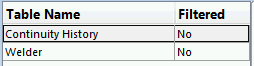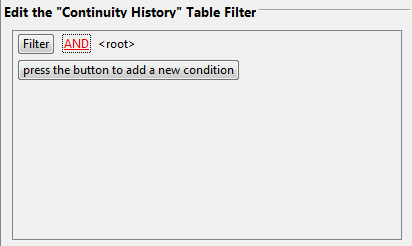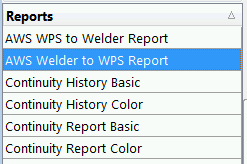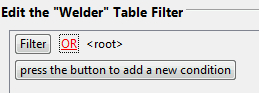Custom Reports - Filtering
For versions 2016.9 and later please see-
Select the table you wish to filter on and then filter on whatever the desired value as below.
Note: For reports spanning multiple tables take care in which table you filter on as similar conceptual values may appear in many table.
and also-
For versions 2016.8 and later please see-
NOTE: This section is deprecated.
The current filtering set on a report will appear in the "Filtered By" section. No filters are set by default.
To add filtering to a custom report select the Change Filter button.
The filter screen will then be displayed.
On the left are the available tables to filter upon will be displayed. These will vary by report.
On the right the filter builder will appear. The table selected on the left side (in this case "Continuity History" or "Welder") will control set of information is being acted upon. So filters are applied to each table independently.
For some guidance on extended filtering concepts see- Filtering - Advanced
Note: Just as with sorting any filters will be reset if you move to a different report in the Reports grid here
Note: dropdowns can be populated vis the below button (text will vary with report). This may take some time if your dataset is large.
This will populate dropdowns such as this-
Note: If you are filtering to see multiple welders by a singular value like First Name, Welder ID, etc. or multiple documents by the CUID; the term at the top of the filter (shown below) must be set to "OR" for results to appear as each welder can have only 1 first name, Welder ID, etc.