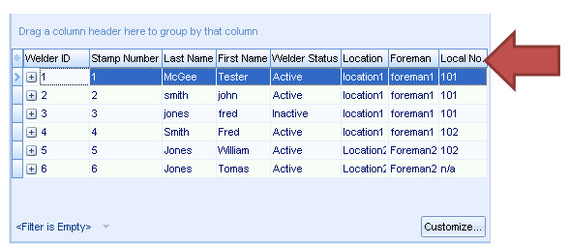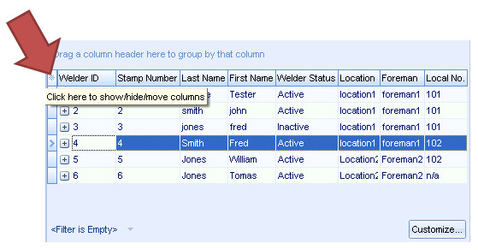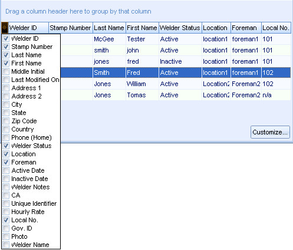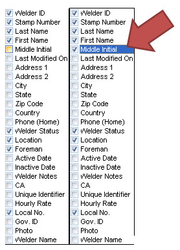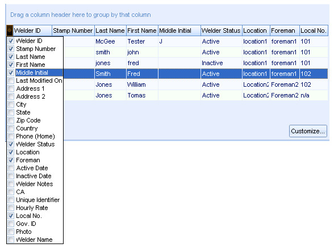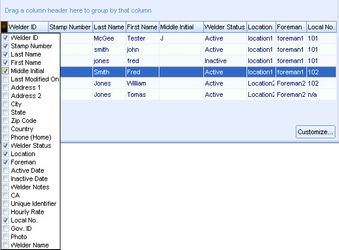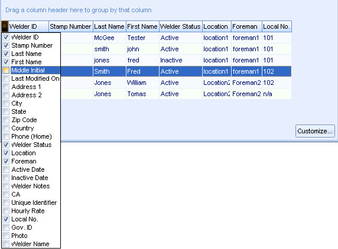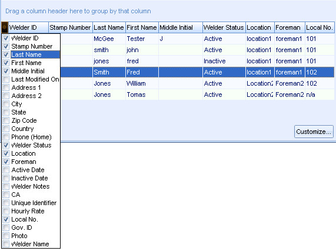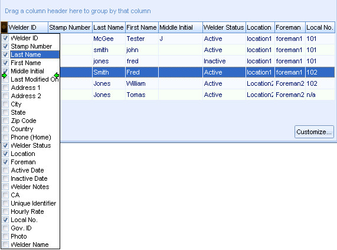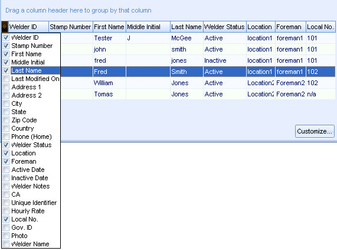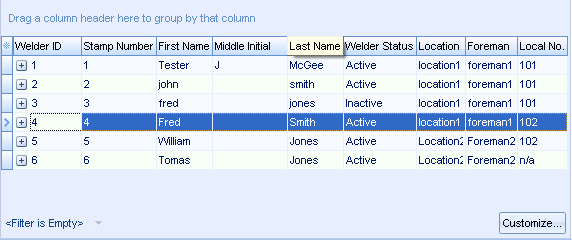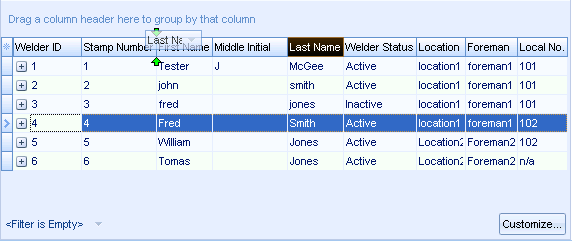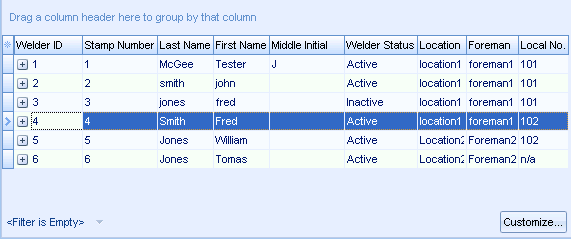Basic Grid SII
Section II
Columns
The columns in the GRID have column headers which provide a user friendly term or name for the contents present in that column. In the below screenshot “Welder ID”, “Stamp Number”, Last Name” etc. are all column headers.
Add Columns
To add a column that is available but is not presently appearing press the asterisk at the top left of the GRID.
The list of available columns will appear with checkboxes next to each column that is available for use.
Add a check next to a column you wish to add to the currently available GRID. In this case the column “Middle Initial” is checked and then appears in the GRID.
Remove Columns
To remove a column that is presently visible press the asterisk at the top left of the GRID.
The list of available columns will appear with checkboxes next to each column that is available for use.
Uncheck the column header you wish to remove. In this case the column header “Middle Initial” is unchecked and thus removed from the GRID.
Move Columns, Method 1
To move columns from the column selection asterisk left click on the column header you wish relocated and drag the column up or down (up being left and down being right).
Green arrows, such as those in the below screenshot, will appear indicating where the column would appear.
When the column header is in the position you wish it to move to release the left mouse button.
Move Columns, Method 2
Columns can also be moved from the main GRID user interface screen. To move a column left click on the columns header and hold down the left mouse button.
Drag the column header to the left or right to the position you wish it to move to.
Release the left mouse button and the column header will move to the new location you have selected.