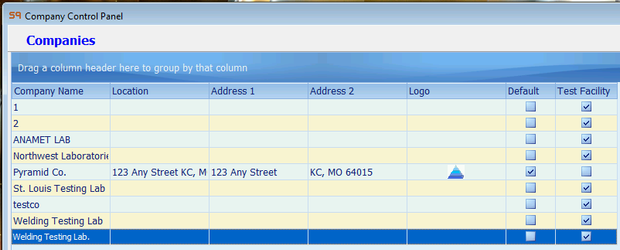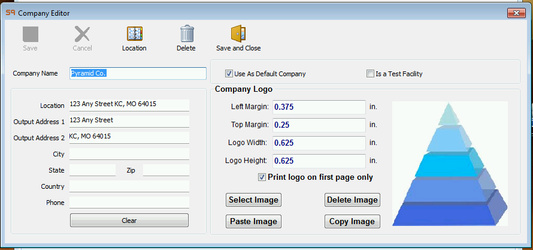Program Settings - Company
Accessible from Tools → Company(s)
Now control all your companies, including Test facilities from one screen!
Multiple Logos, Addresses and the ability to specify default company, lock entities to certain companies and define companies as test facilities can all now be accomplished.
Company Info
Company Name: Input the Company Name that will appear on output of documents and reports if a specific company is not associated or set to override the currently selected Global company record.
Address 1: As above "Company Name" the first line of the address.
Address 2: As above "Company Name" the second line of the address.
Company Logo
Left Margin: Indicate how far the logo will appear from the left hand side of a page. This position is independent of the margins set on the Options tab of the default settings. If the logo is placed outside of the margins set on the Options tab, the logo will still be printed.
Top Margin: Indicate how far the logo will appear from the top of a page. This position is independent of the margins set on the Options tab of the default settings. If the logo is placed outside of the margins set on the Options tab, the logo will still be printed.
Logo Width: Set the horizontal width of the logo image.
Logo Height: Set the vertical height of the logo image.
Print Logo on First Page Only: Select this box to only print the logo image on the first page of a multi-page document.
Select Image: Click this button to select an existing image to use as the logo image. Use the browser to navigate to the desired image file and click Open to import a copy of the file into ProWrite.
Delete Image: Delete ProWrite's copy of the image. This does not affect the original image file.
Copy/Paste Image: Allows copying and pasting to and from the Windows clipboard.
Use this Company
Set the current global company for use on output of documents and reports if a specific company is not associated or set to override the currently selected Global company record.
Related articles