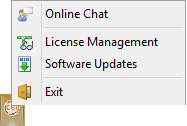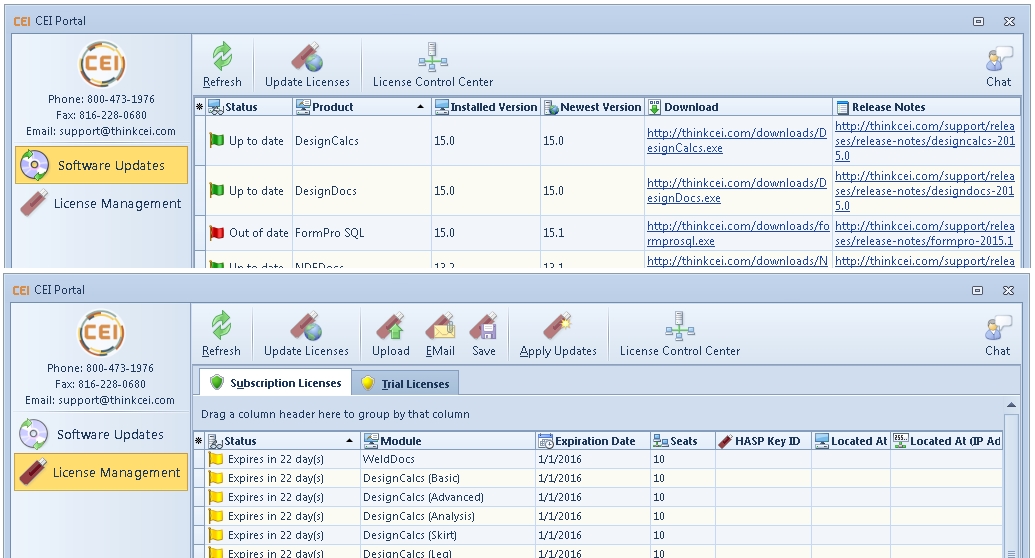The CEI Portal
This article will familiarize you with CEI's software update portal. The portal provides notifications of upcoming expirations and makes downloading updates quick and easy.
The software portal is installed with your CEI software. It runs minimized in the taskbar and regularly checks for updates. When an update for your installed software is available, the portal provides notification. Downloading the update is as simple as clicking the link in the portal interface. Release notes that detail the content of each update are also available.
Portal Right Click Menu
The Software Updates view displays the status of your installed CEI products. You will be able to see which products need updating: the Portal displays which version you have installed and the most recent version available. Updates and release notes can be accessed by clicking the links in the Portal.
If you have purchased a new license or have updated your subscription, you can check for your new license by clicking the “Update Licenses” button. This will look for any new licenses on CEI’s license server and automatically apply them to your key.
Details about your CEI software licenses can also be accessed through the portal. On the License Management view, you can see which licenses are expired and how much time you have left on the others. The portal will notify you of upcoming expirations. You can choose to not be reminded until after a certain date by selecting the checkbox on the bar near the bottom that says "Don't remind me..." and entering a date. The software portal will not send any reminders until after the date entered even if licenses expire during this period. To ensure uninterrupted productivity, we recommend that you do not turn off the portal reminders.
The software portal makes updating and licensing your software simple and straightforward. If you do have difficulty, you can use the portal to contact CEI through our online chat. Occasionally we may ask that you send us a specific license file - the portal also makes this easy. Click the “Upload” button on the License Management view and you're done.
Related articles