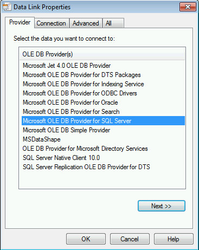ProWrite can store connection information to multiple databases. To add a new connection or to switch from one database to another select Tools → Data Source(s). Before change the data path in ProWrite, first close all open entities. ProWrite will need to restart to switch between datastores and any unsaved changes will be lost.
In the ProWrite Database Connection Manager connections to either the new ProWriteOL database (Add Offline DB for a mapped drive or the Add for a UNC path) or to a MS SQL Server database (Add MS SQL Server) can be added depending on your license type.
To select a ProWriteOL database select the folder in which the file ProWriteOL.DB resides and select OK.
To use a given data source select it in the grid and select Use Selected and Save & Close. The program will close and reopen connecting to that data source.
MS SQL Server
For MS SQL Databases a UDL/Data Link screen will appear as below.
Please contact your IT department for specifics but typically you would select Microsoft OLE DB Provider for SQL Server then Next and then type the Server/Instance Name in 1 (it may be available in the dropdown if the SQL Server Browser Service is running) then the credential type/credentials in 2 (this is defined by the SQL Server Instance and would typically be Windows only or Mixed-mode) and finally the database name in 3. You can then verify connectivity via Test Connection and save this connection via OK.
Related articles