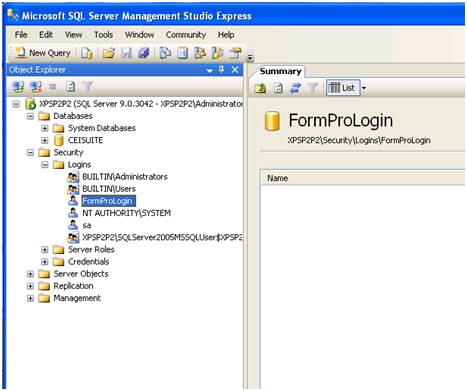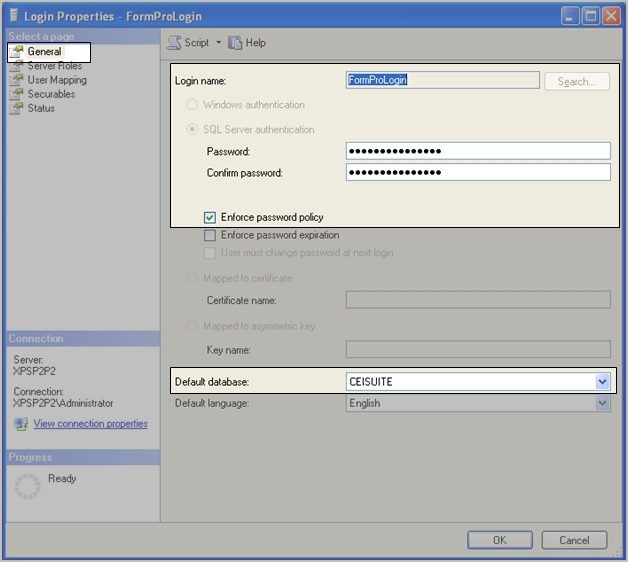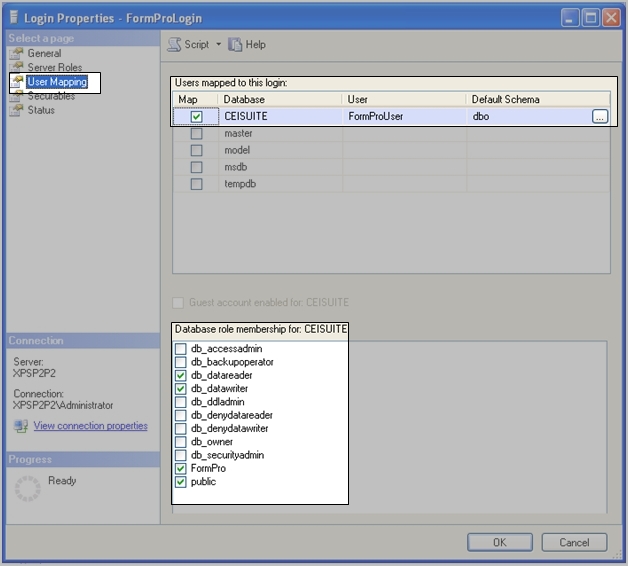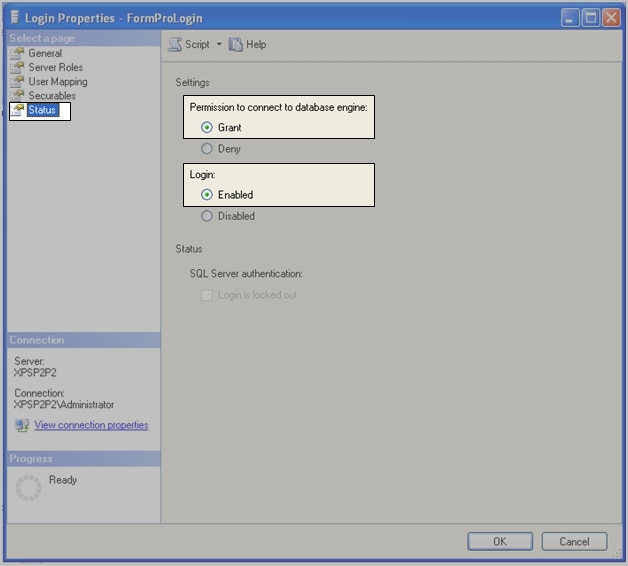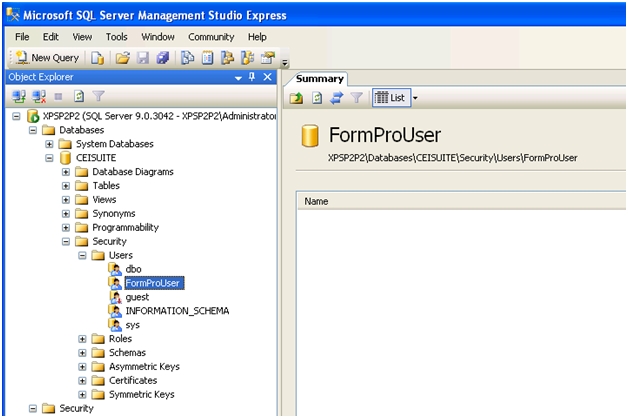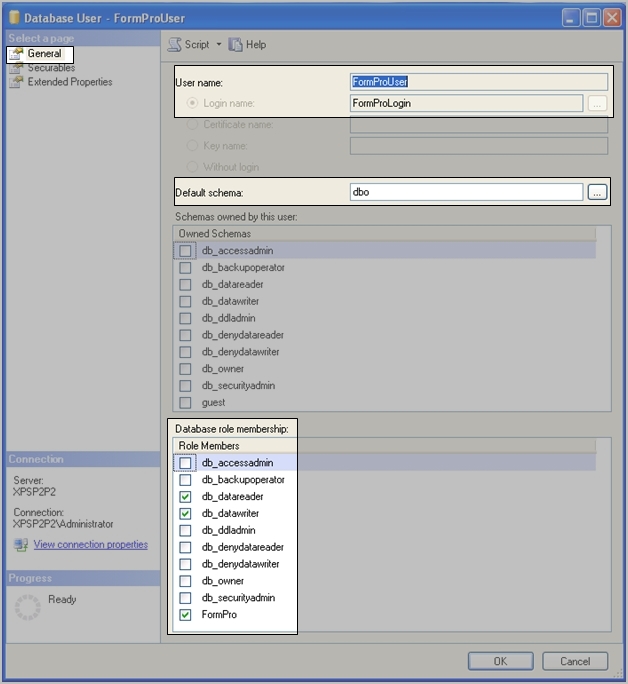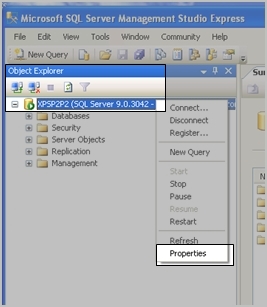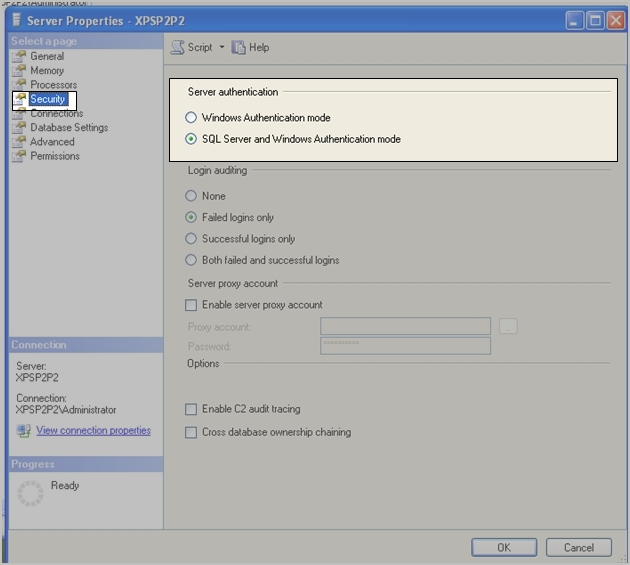SQL Server 2005 Configuration
This document will explain how to set up a standard configuration of SQL Server 2005 in Windows XP. As CEI no longer installs SQL Server, this document is meant as a guide and may not apply to your specific situation. For best results, a trained SQL technician should be utilized for SQL Server installation and configuration.
MS SQL Server makes a distinction between "installations" and "instances." There may be one installation per machine, but each machine may have multiple instances. Within each instance, there may be multiple databases.
SQL Server maintains two levels of permissions: instance level and database level. The instance level determines whether or not you can access an instance of SQL Server; the database level determines whether or not you can access a given database within a given instance. User credentials can be pulled from your OS or they can be provided for a specific instance.
Typical SQL Server Instance Login rights
- Select the appropriate SQL Server Login.
- On the General page of the Login Properties, enter the login credentials and select the default database.
- On the User Mapping page, select the user to map to this login and determine the role of the user for this database.
- On the Status page, grant database permissions and enable the login.
Typical SQL Server CEISuite Database User rights
- Select the appropriate SQL Server CEISuite Database user.
- On the General page of the Database User, enter the user name and the Login. Determine the user's database role membership.
- The button next to the Login name can be used to tie the User and Login together.
Determining what authentication methods this SQL Server supports.
- Launch MS SQL Server Management Studio Express. Right click on the top level node in the Object Explorer and select Properties.
- On the Security page, the authentication mode is in the Server authentication section.
Related articles