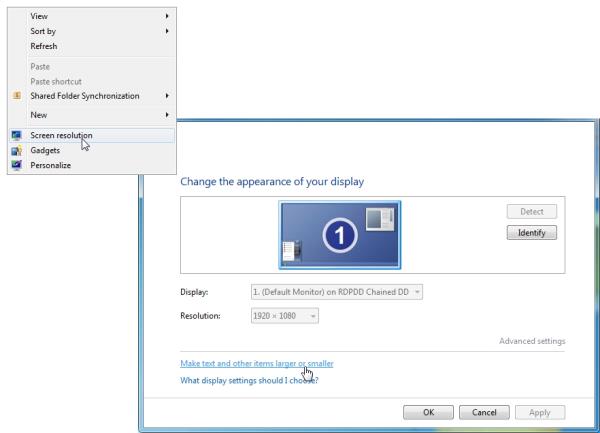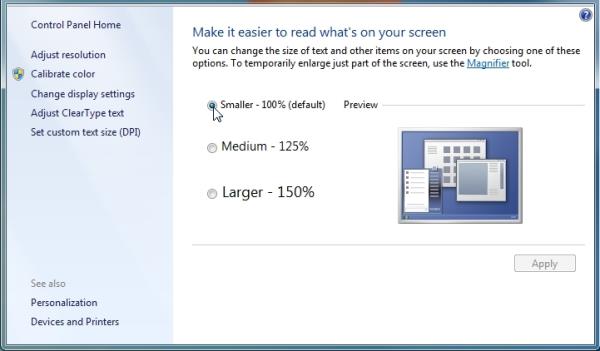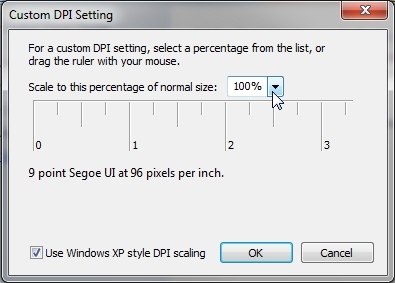Report Troubleshooting: Report Fonts are Crowded (Deprecated)
Occasionally the font on a report will appear smashed together when you create a PDF. This article will take you through the steps to adjust your computer's DPI and Display settings to resolve this issue.
Please check your Display DPI and Resolution Settings. The DPI should be set at 100% or 96 DPI. The text size should be set to "Smaller" or 100%. Either one or both of these settings can cause the creation of the PDF to be skewed or misaligned.
Windows 7/Vista
Right click on your Desktop and select the screen resolution option, then click the "Make text and other items larger or smaller" link.
Select "Smaller-100%" and click Apply. You may need to restart your machine for the changes to take effect.
You will need to recreate any PDFs that were problematic. If the fonts are still crowded, return to the screen above and click the "Set custom text size (DPI)" link in the blue sidebar. This setting should also be at 100%.
Related articles