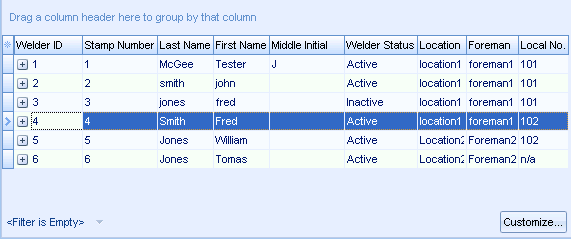...
Release the left mouse button and the column header will move to the new location you have selected.
Grouping
One of the most basic and most useful capabilities of the GRID is the ability to group entries by any given column header. Single left click on the letters of the column header and hold down the mouse button to activate the grouping option.
To group by a given column header just left click on that column and, while holding the left mouse button down, drag that column header in to the space above it (where it has the words “Drag column header here to group by that column”).
The GRID will now be grouped by the selected column header. Here the groups are show collapsed.
Here the groups are shown partially expanded.
Sub-Grouping
To group by more than one column header, or “sub-group” follow the same steps and drag a column header into the “Drag column header here to group by that column” field.
Green arrows will appear indicating where the new column header will appear (wand how it will group) in relation to the existing column header.
If the new column header is placed to the right of the existing column header then the GRID will be sorted by the existing column header first and then sub-grouped by the new column header. In the below example the GRID will be grouped by the field “Last Name” and then sub-grouped by the field “Location”.
In this instance the “Last Name”, “Jones” is the primary group and the “Location”, “Location2” is the sub-group.
In this instance the “Local Number” is the primary group and the “Foreman” is the sub-group.