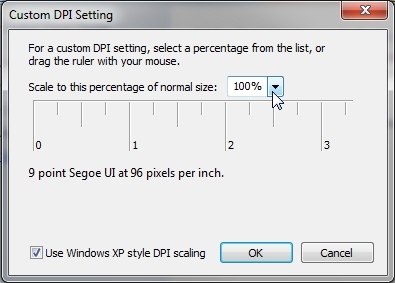...
Please check your Display DPI and Resolution Settings. The DPI should be set at 100% or 96 DPI. The text size should be set to "Smaller" or 100%. Either one or both of these settings can cause the creation of the PDF to be skewed or misaligned.
Windows 7/Vista
Right click on your Desktop and select the screen resolution option, then click the "Make text and other items larger or smaller" link.
...
You will need to recreate any PDFs that were problematic. If the fonts are still crowded, return to the screen above and click the "Set custom text size (DPI)" link in the blue sidebar. This setting should also be at 100%.
Windows XP
Right click on your desktop and select Properties. Click the Advanced button on the Settings tab.
On the General tab, change the DPI setting to "Normal size (96 DPI)".
You will need to recreate any PDFs that were problematic.
...
Related articles
| Filter by label (Content by label) | ||||||||||||||||||
|---|---|---|---|---|---|---|---|---|---|---|---|---|---|---|---|---|---|---|
|
| Page Properties | |||
|---|---|---|---|
| |||
|