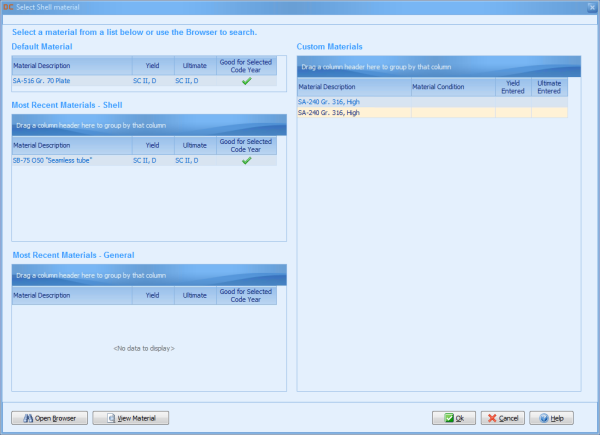Materials may be manually entered in DesignCalcs, however using the Material Search keeps the data consistent and correct. Custom materials may be added to the Material Database and then used within vessels and components.
| When in a material field, click the Material Search button to load the material selection dialog. The material selection dialog displays the most recent materials used in the component as well as the materials most recently used in general. The selected material data and any custom materials are also available. |
A material may be used by highlighting it on the material selection dialog and clicking the OK button. Other options for viewing and selecting materials are also available.
| Opens a detailed view of the material information. |
| Launches the material selection window. |
Material Selection
DesignCalcs has pre-matched the allowable stresses to yields and ultimate stresses. If a match for yield cannot be found, the software then tries to calculate the yield strength from the external pressure charts per UG-28(c)(2) Step 3. If a match for ultimate cannot be found, the software then tries to calculate the ultimate strength using reverse logic based on the minimum tensile strength, the material table, the allowable stress and the safety factor explanations from the appendices in SC II, D.
Material Browser
Begin typing in any of the available fields and the data will be filtered to match the entered criteria. The grid displays all data that matches the characters that have been entered. Spelling and punctuation errors will result in incorrect results. The incremental search is not case sensitive.
...
You may view the material information by right-clicking the material and selecting "View Material" from the context menu. One the desired material has been selected, click Ok.
...
Related articles
| Filter by label (Content by label) | ||||||||||||||||||
|---|---|---|---|---|---|---|---|---|---|---|---|---|---|---|---|---|---|---|
|
| Page Properties | |||
|---|---|---|---|
| |||
|